How to Use Pins in Squarespace
Mastering the Squarespace Pin Feature: A Web Developer's Guide
1. What is the Pin Button on Squarespace?
The pin button on Squarespace is a powerful tool that allows web designers and developers to create visually engaging and interactive websites. This feature enables you to "pin" specific elements of your webpage, ensuring they remain fixed in their position as the user scrolls through the content. This can be particularly useful for elements such as navigation menus, call-to-action buttons, or even specific sections of your page that you want to keep consistently visible.
2. Benefits and Features of the Squarespace Pin Feature
The Squarespace pin feature offers several benefits that can enhance the user experience and improve the overall design of your website:
Consistent Navigation: By pinning your navigation menu, you can ensure that users can easily access important links and pages no matter where they are on the website.
Prominent Call-to-Action: Pinning a call-to-action button or form can increase the chances of users engaging with your desired conversion points, as they will always be within sight.
Sticky Sections: Pinning specific sections of your page, such as a hero image or a product showcase, can create a visually striking and immersive experience for your visitors.
Improved Accessibility: The pin feature can be particularly useful for users with disabilities, as it ensures that important elements remain easily accessible throughout their browsing experience.
Enhanced Branding: By strategically placing and pinning elements, you can reinforce your brand's visual identity and create a cohesive, professional-looking website.
3. How to Implement and Use the Squarespace Pin Feature
Implementing the Squarespace pin feature is a straightforward process that can be accomplished through the platform's intuitive drag-and-drop interface. Here's a step-by-step guide:
Identify the Element to Pin: Determine which element on your webpage you want to pin, such as a navigation menu, a call-to-action button, or a specific section.
Access the Pin Settings: In the Squarespace editor, select the element you want to pin. In the sidebar, you'll find the "Pin" option, which will allow you to configure the pin settings.
Configure the Pin Settings: Within the pin settings, you can choose the type of pin you want to use, such as a "Scroll Pin" or a "Fixed Pin." Adjust the settings to determine the element's behavior as the user scrolls.
Preview and Refine: Test the pin feature by scrolling through your webpage and ensure that the pinned element behaves as expected. Make any necessary adjustments to the settings to achieve the desired effect.
Optimize for Responsiveness: Ensure that the pinned element maintains its functionality and appearance across different device sizes and screen resolutions. Squarespace's responsive design capabilities will help you achieve this seamlessly.
By following these steps, web developers and designers can effectively implement the Squarespace pin feature and create visually engaging and user-friendly websites.
4. Conclusion
The Squarespace pin feature is a powerful tool that can elevate the design and user experience of your website. By strategically pinning key elements, you can enhance navigation, increase engagement, and reinforce your brand's visual identity. As a web developer or designer, mastering the pin feature can be a valuable asset in your toolkit, allowing you to craft stunning and functional websites that captivate your audience.